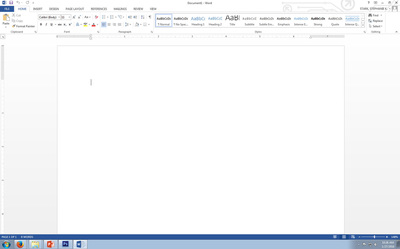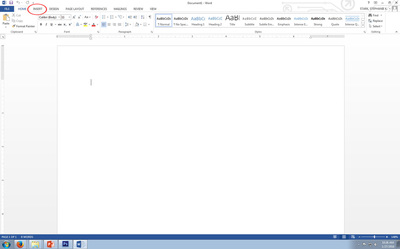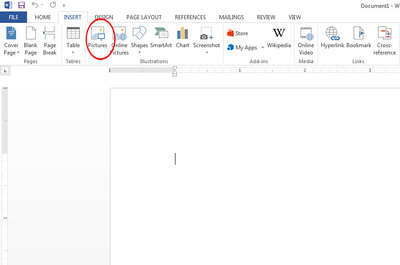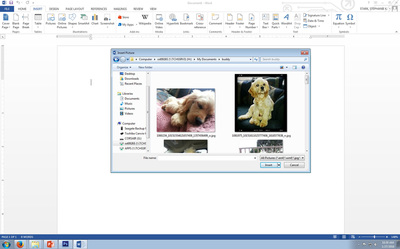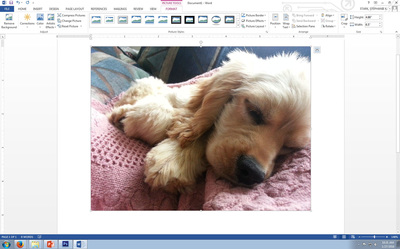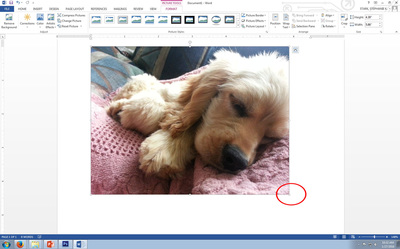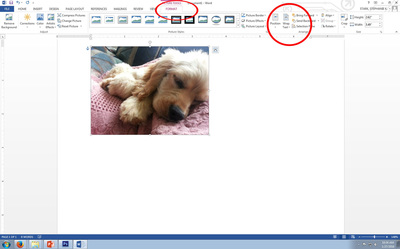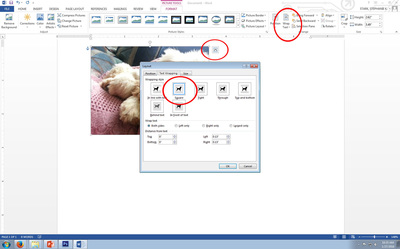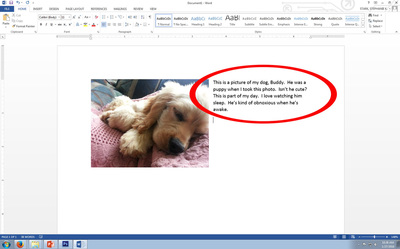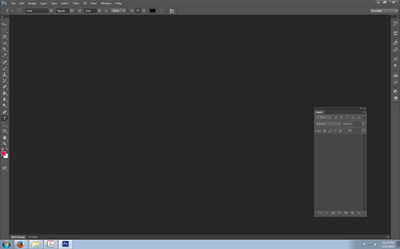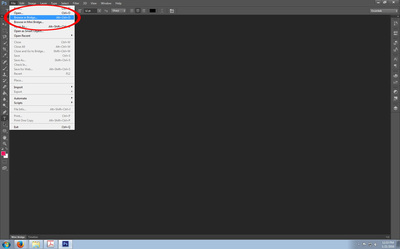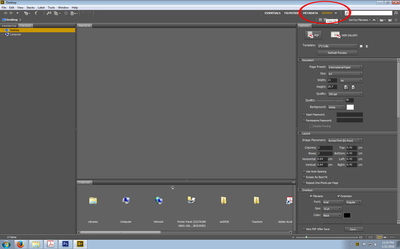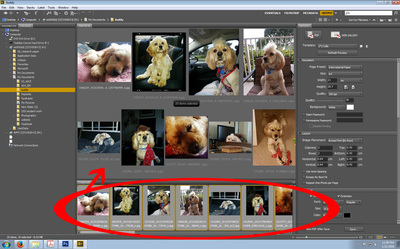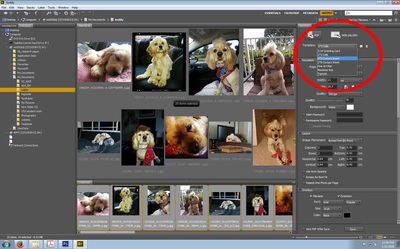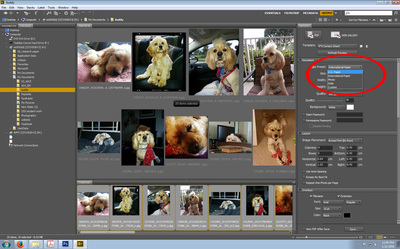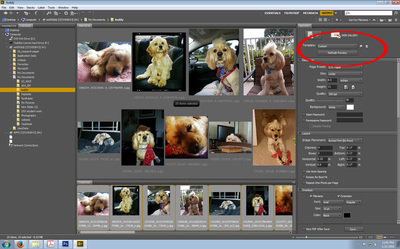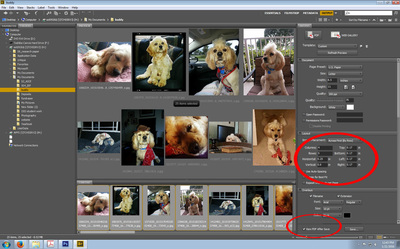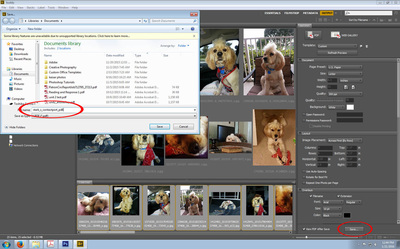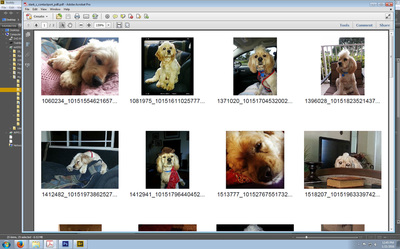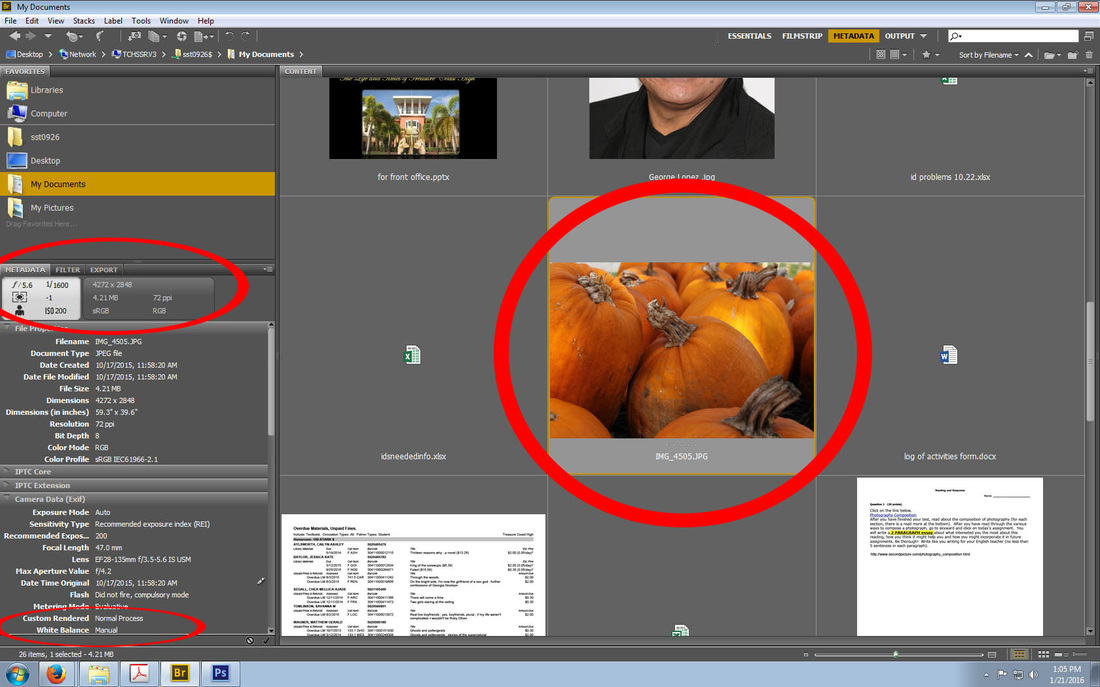How to Add images into Microsoft Word
Some assignments will require you to use Microsoft Word. In this tutorial, you can learn how to add images and change the text wrapping on the picture so that you can write to the side of the photo instead of under it. To see instructions, click on the first photo. Directions will be below each photo... You can use the arrow key to scroll through the images and instructions.
Saving and Naming Files
Naming files are an important part of this class. If it is not named correctly, I may overlook it while grading. When naming a file, you will ALWAYS start off with your last name FIRST.... then your first initial, name of project and period number. Even if I am only asking for a .jpg, you should always save it in .psd and .jpg format. You can not alter the .jpg. Here is a sample of how I would name a project for me:
stark_s_portrait_pd8.jpg.
stark_s_portrait_pd8.jpg.
How to Create a Digital Contact Sheet in Adobe Bridge
From time to time, I will require contact sheets with your projects. Here is a step by step process in creating contact sheets for this class.
Click on the first image (each image has instructions under it)... then you can use your arrow keys to go through all of the images.
Click on the first image (each image has instructions under it)... then you can use your arrow keys to go through all of the images.
I can't remember the settings I chose when I took that photo
You should always have something around to record your settings... but there's always that day that you forgot. Bridge is a great tool to help you remember what your settings were. The only setting you might have an issue with is White balance in bridge. Since I shoot in manual mode most of the time, that is what will show up for my photos.
Follow the instructions above on how to get to bridge; however, for this you will need to be on the METADATA tab. If you have CS5 on your computer, the information will more than likely be on the right side of your screen. If you have CS6, it will be on the left.
Find the photo you need to get info on, click it and the information will come up. You can see the areas I circled tell you the fstop, shutter speed, ISO and white balance. If your white balance reads manual, try to remember what you actually set it on.
Follow the instructions above on how to get to bridge; however, for this you will need to be on the METADATA tab. If you have CS5 on your computer, the information will more than likely be on the right side of your screen. If you have CS6, it will be on the left.
Find the photo you need to get info on, click it and the information will come up. You can see the areas I circled tell you the fstop, shutter speed, ISO and white balance. If your white balance reads manual, try to remember what you actually set it on.